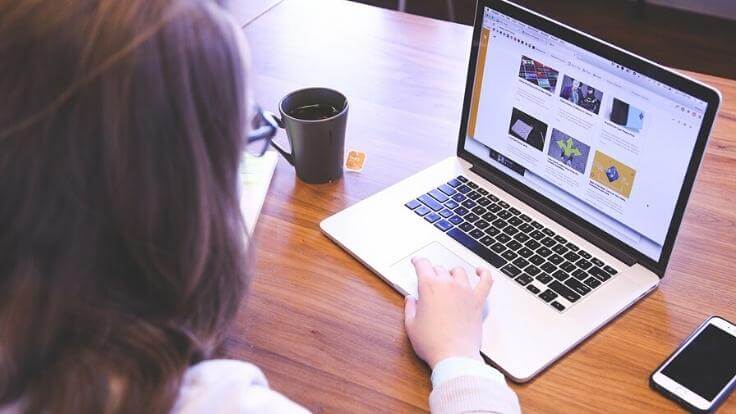Public Wi-Fi networks are everywhere today, from coffee shops to laundromats to parks. Lifehacker called them “a windfall” – that is, a bonanza, godsend, manna from heaven. I have to agree.
Hotspots are a blessing, whether you work from your laptop or browse on your phone. If you’re a blogger like me – or anyone on the move – free internet access is convenient.
But it also requires you to share some personal details. And once you’re connected, you often share the network with other people – some of whom have prying eyes.
Cyber security is crucial if you access the internet in a public place. but there are ways to enjoy the benefits of a hotspot AND protect your personal information. Today, I’m sharing ten tips for safer public web surfing.
Ready? Let’s have a look.
📋 DISCLOSURE – This page has affiliate links. If you buy something through one of these links, I may earn a commission at no cost to you. Read more here.
Public Wi-Fi Networks
When you work from home, it’s nice to get out of the house now and then. A change in scenery can work wonders. When the mood strikes, I set up shop in the Food Court at the mall. Or I go to work with my husband and blog from the Patriot Café.
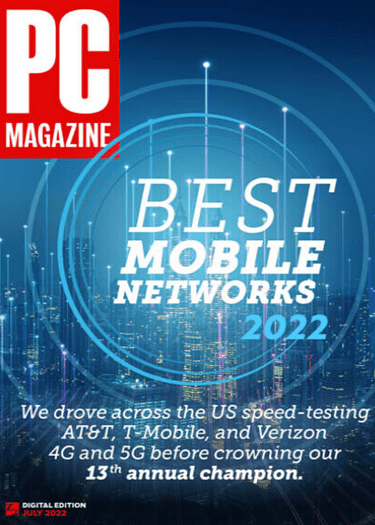
If you use public Wi-Fi, you might log in at Starbucks, Best Buy, or Taco Bell. There are internet hotspots everywhere. Enjoy browsing, but be aware of the security risks.
PC Magazine called public Wi-Fi hotspots “a hacker’s paradise,” and for good reason. Cybercriminals use public Wi-Fi to break into devices and steal personal details.
A few simple steps can mean the difference between safe surfing and a data loss nightmare. Or worse – identity theft. That’s why you need safeguards in place.
The following tips can make your time on the internet more secure when you’re out in public. Remember them the next time you connect to your favorite Wi-Fi hotspot.
📋 DISCLAIMER – I am not a cybersecurity expert. The content on this page is for general information only. It is not a substitute for professional security, financial, or legal advice.
10 Tips for Safer Web Surfing
Before we get to the tips, ask yourself this question: Do you worry about online safety when you’re away from home? It’s possible you might not give it a second thought.
Hotspots are so common today that most of us take them for granted. But here’s the thing. Cyber threats are real, and public Wi-Fi opens your data to cybercriminals. Hackers and thieves, scammers and snoops, stalkers, cyberbullies, and other bad actors.
You can’t expect public Wi-Fi networks to protect your data. That’s your job. Your internet practices may be the only thing protecting your sensitive data, so you need a plan.
Here’s what YOU can do:
Software updates are the first step to cyber security. Too many people fail to make updates a priority. Don’t be like them.
Keep all your devices up to date with the latest security software. That means your smartphone, laptop, and tablet as well as your desktop computer.
I use Webroot Internet Security with antivirus protection. A yearly subscription costs between $25 and $55, depending on the level of protection you need.
AVG / Avast Software has a FREE antivirus download with basic security features. It’s one of the best free antivirus programs on the market.
Besides antivirus software, it’s good to use a malware detection and removal tool. I use Malwarebytes, which has free and paid versions.
2. Update Your Operating System and Apps
Operating system (OS) updates are important, so don’t neglect them. These updates fix security holes that allow hackers to steal your personal data. This can give them remote access to your device.
And don’t forget about mobile applications. Mobile app updates also repair security flaws. Browser updates are especially important, but any app that goes online is vulnerable.
Make sure you turn on “Updates” on all your devices, so your apps can update themselves. If you prefer manual updates, install the downloads as soon as they’re available.

3. Adjust Your Device Settings
Before using a public Wi-Fi network, adjust your device settings. Look for “Manage advanced sharing Settings” (Windows) or “Open System Preferences” (Mac). Uncheck anything that allows other users to detect or connect to your device.
Most operating systems come with a basic firewall that’s easy to enable. A firewall adds a layer of protection against bad programs and hacks. Search your Control Panel (Windows) or System Preferences (Mac) for the firewall settings.
4. Connect to a Legitimate Network
Have you ever tried to log in to a network only to find names that are similar, but not the same? PC Magazine used the example “EricsCoffeeHaus versus EriksCoffeeHaus.”
This is a hacker’s attempt (called WiPhishing) to trick you to join the wrong network. If hackers can fool you into using their network, they can gain access to everything you do online.
Always double-check the network before you connect to public Wi-Fi. Ask the establishment for the right network name before you start surfing the web.
5. Connect to a Secure Network
When you’re looking for a Wi-Fi hotspot, try to find one that has you locked out. Yes, locked OUT. You should see a tiny padlock icon – something like this: 🔒 – or the word “secured” next to the network name.
This means you can’t access the network on your own. You need a password, which is usually provided by the hotspot.
You’ll have to talk to someone at the establishment, so it’s not as convenient to go this route. But at least you’ll know that you’re using the right network.
6. Ask to Connect to a Network
You might get an automatic connection to an open Wi-Fi network. It’s usually the one with the strongest signal, or one that you’ve used before. If so, it’s smart to set your device to ask you before it makes a connection.
Hackers can spoof a network name (see Tip #4 above). Don’t assume that a network you used at one place is as safe as a network with the same name at a different location. If your device is set to ask first, you have an opportunity to decide if it’s safe to connect or not.

7. Use Secure HTTPS Encryption
When you’re web surfing, make sure the websites you visit use secure technology. Check that the web address (URL) begins with “https” rather than “http.” Look for the tiny padlock icon on the address bar.
Websites are safer today than ever before, thanks to the prevalence of HTTPS. That last “s” stands for secure; it indicates the site uses a Secure Sockets Layer (SSL) Certificate. It sends encrypted data as it leaves your browser for the site’s server.
If the letter “s” is missing from the HTTP part of a web address, add it to the URL before you start your search. If a website doesn’t offer this option, it’s not a secure site.
8. Use a Virtual Private Network
A virtual private network (VPN) is important if you’re a frequent public Wi-Fi user. It’s advised for home use, too, even if it’s not essential. A VPN provides a private tunnel between your device and the VPN service on the other end. It encrypts all internet traffic in and out of your device.
A study cited in PC Magazine five years ago said 75 percent of public Wi-Fi users don’t use a VPN service. Although a VPN was good advice then, it’s almost a necessity now in our digital surveillance society.
To protect yourself on public Wi-Fi networks, use a VPN you can trust. Shop for one now.
9. Use an Alternative Browser
You likely have a favorite browser – Chrome, Edge, Firefox – for everything you do online. It remembers passwords, saves cookies, and loads websites with your personal settings.
This gives you a better online experience, but it also gives hackers easy access to your data. A private browser alternative browser may be a better option when you use public Wi-Fi. Two to try: Brave Search and DuckDuckGo.
10. Avoid Sensitive Data at Hotspots
This last tip is more about behavior than practice. Avoid performing sensitive tasks at Wi-Fi hotspots. For example, don’t pay bills, use a credit card, or check bank accounts. Wait until you’re home to perform these transactions.
Be careful with your passwords, too. If you’re like me, you have more passwords than you can remember. Avoid using them when you’re on a public network. It’s hard to avoid passwords, but anything you put online is vulnerable to snoops.
If you MUST use a password at a hotspot, make sure you set up two-factor authentication (2FA). This is a method of confirming your identity by combining two different factors. For example, your password and PIN or a verification code.
{ Need a secure place to store your passwords that will also protect your identity? Check out this password safe and companion travel case. }

Wrapping It Up
People love public Wi-Fi. Most of the time, they don’t think twice about connecting to any network that gets them online. Hotspots are convenient and hard to ignore. And they’re a godsend for bloggers like me.
But wireless networks are risky in a public setting. Since they can expose your data, hotspots are a hacker’s paradise. Thankfully, it’s easy to improve your internet security. Some of the tips above involve common sense; you can apply others before you leave home.
Generally, Wi-Fi service is safer now than in the early days of the internet. Encryption made web surfing safer – but not risk-free, especially over public networks. So put these safeguards in place before you connect to a hotspot. ◻️
Related Posts
- 12 Ways to Protect Yourself From Common Holiday Scams
- 15 Ways to Stay Safe Online While You Travel or Vacation
- Beware of Holiday Scams: 5 Important Clues for Amazon Shoppers
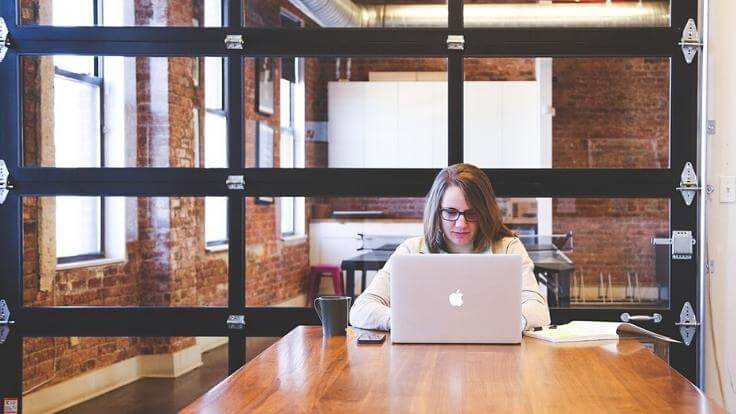
Now It’s Your Turn
Thank you for reading my post. Now it’s YOUR turn to chime in. How do you protect your data on public Wi-Fi networks? What practical tips can you add to the list above?
Let’s fill up the comments with friendly conversation. Scroll down to leave a reply, ask a question, or just say hello. And if you like this post, please give it a share.
Blessings, Annette
📋 NOTE – You are reading “Public Wi-Fi Networks: 10 Tips for Safer Public Web Surfing.” An earlier version appeared on this blog in 2018. It has been updated for the Savoring Home community.